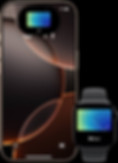All they need is an iPhone
Once your employee badge or resident key has been added to Apple Wallet, you can unlock your door by holding your iPhone or Apple Watch near the reader. You don't even need to wake or unlock your device. It's that simple.

Access, instantly. All on your iPhone
With Express Mode, you don’t need to wake or unlock your iPhone or Apple Watch to use your employee badge in Apple Wallet.

Get in, even when your iPhone needs a charge
If your iPhone needs a charge, your employee badge in Apple Wallet will still work. Power Reserve provides up to five hours of access, so you can still get inside.

Keep your employee badge on your Apple Watch
With your employee badge in Apple Wallet on your iPhone or Apple Watch, you can enter and leave your office without your physical key. That’s one less thing to carry.
Keys & badges
Always on hand or wrist
Employee badge
With your employee badge on your iPhone or Apple Watch, you can forget your physical one at home and still get into the office.
Resident key
With your resident key on your iPhone or Apple Watch, you can forget your physical key and still open the front door.
Room key
With your room key on your iPhone or Apple Watch, you can skip the lobby and go straight to your room without a physical key.
Corporate
Employees can securely access offices, conference rooms, and more.
Multi-Family Homes
Residents can enjoy quick and easy access to apartments, common spaces, and more.
Hospitality
Guests can enter hotel rooms and common spaces seamlessly.
Setup is quick and easy
Open your CloudGate app on your iPhone or Apple Watch. Find your badge or key, and tap Add to Apple Wallet. Then use your iPhone or Apple Watch to unlock your home and other property spaces.
1.
Open your employer app on your iPhone or Apple Watch.
2.
Find your badge or key, and tap Add to Apple Wallet.
3.
Then just hold your iPhone or Apple Watch near the reader to unlock.
.jpg)
Your employee badge. Now with the security of iPhone and Apple Watch
When your employee badges are in Apple Wallet on your iPhone or Apple Watch, they’re stored on your device, which means Apple doesn’t see the doors or spaces you unlock. Your data is private and secure.
Deploying employee badges on iPhone and Apple Watch has never been simpler
Employee badges in Apple Wallet on iPhone and Apple Watch seamlessly integrate into your company’s existing access control systems, and they are easily managed by your internal staff. So getting started is quick and efficient.
Frequently Asked Questions
Open your CloudGate branded app on your iPhone. Tap on the Access Badge section and follow the super easy steps to add the employee badge on your iPhone and Apple Watch.
Just hold your iPhone or Apple Watch near the reader to unlock. With Express Mode, you don’t need to wake or unlock your iPhone or Apple Watch to use your employee badge in Apple Wallet.
If your iPhone needs a charge, your badge in Apple Wallet will still work. Power Reserve provides up to five hours of access, so you can still get inside.
No! With your employee badge on your iPhone or Apple Watch, you can forget your physical one at home and still get into the office.
Just hold your iPhone or Apple Watch near the reader to unlock. With Express Mode, you don’t need to wake or unlock your iPhone or Apple Watch to use your employee badge in Apple Wallet.
Employee badge in Apple Wallet take full advantage of the privacy and security features built into the iPhone and Apple Watch. They are stored on the device, which means Apple doesn’t see the places your employees access, so data is private and secure.
Check that you're able to use Apple Wallet:
• Update to the latest version of iOS, watchOS, or macOS.
• Confirm that you have Face ID, Touch ID, or a passcode set on your device.
• Make sure that you are in a supported country or region.
• Check that your device is eligible.
• Check that your Apple ID is signed into iCloud with two-factor authentication turned on.
• Check for service outages or connection issues.